If you’ve ever felt like your mouse is either sprinting across the screen or crawling like a sleepy snail, your DPI settings might be to blame.
DPI, or dots per inch, determines how far your cursor moves relative to your physical mouse movement.
Learning how to switch DPI on your PC can instantly improve your gaming accuracy, creative design work, and even everyday browsing.
What Is DPI and Why Should You Change It?
DPI measures how sensitive your mouse is. The higher the DPI, the farther your cursor will travel for every inch you move the mouse.
Lower DPI values give you more precision, while higher values offer faster movement.
For example:
400–800 DPI is great for precise FPS gaming.
1000–1600 DPI works well for general productivity.
2000+ DPI is common for ultra-fast navigation or large monitors.
Changing DPI lets you match your mouse performance to your activity, whether you’re aiming in Valorant, editing photos, or scrolling through spreadsheets.
Method 1: Switch DPI Using Manufacturer Software
Most gaming mice come with software that allows you to set custom DPI levels:
Logitech G HUB – Open the software → select your mouse → adjust DPI sliders.
Razer Synapse – Go to Performance tab → set DPI stages → save settings.
Corsair iCUE – Select your device → adjust DPI for each profile.
SteelSeries GG – Head to settings → choose DPI values → apply changes.
The advantage here is precision — you can set exact numbers instead of guessing.
Method 2: Use the DPI Button on Your Mouse
Many modern mice have a dedicated DPI button, usually located near the scroll wheel. Pressing it cycles between preset DPI levels (for example: 800 → 1200 → 1600 → 2400).
Some mice also feature LED indicators to show which DPI stage you’re on. This method is quick and doesn’t require software, but you’ll be limited to the preset options your mouse offers.
Method 3: Adjust DPI in Windows Settings
While Windows doesn’t let you set a specific DPI value, you can tweak pointer speed:
Open Control Panel.
Go to Mouse → Pointer Options.
Adjust the pointer speed slider.
This isn’t a true DPI adjustment, but it can help fine-tune your mouse feel if you can’t access manufacturer software.
Method 4: Adjust DPI on Mac
On macOS:
Go to System Settings → Mouse.
Adjust the Tracking Speed slider.
If you need exact DPI control, you’ll still need your mouse brand’s dedicated software.
Method 5: Use an Online DPI Tool
If you want to match DPI between different games or devices, online tools can help measure your current sensitivity.
Combining these with a sens converter for mouse ensures your settings feel consistent across all platforms.
Tips for Choosing the Right DPI
Gaming: 400–1600 DPI depending on game genre.
Office Work: 1000–1600 DPI for smooth navigation.
Design Work: 800–1200 DPI for detailed control.
Remember, DPI is only part of the equation — in-game sensitivity and monitor resolution also play major roles.
What Are The Common Mistakes to Avoid?
Confusing DPI with polling rate: Polling rate affects input delay, not cursor speed.
Setting DPI too high: This can make movements jittery and imprecise.
Ignoring in-game sensitivity: Always balance both settings for best results.
Conclusion
Switching DPI on your PC is quick, easy, and can transform your workflow or gaming performance.
Whether you use built-in mouse buttons, software from your mouse manufacturer, or OS settings, finding your perfect DPI setting is worth the effort.
Take a few minutes to test different values, and you might just discover your ideal balance of speed and precision.


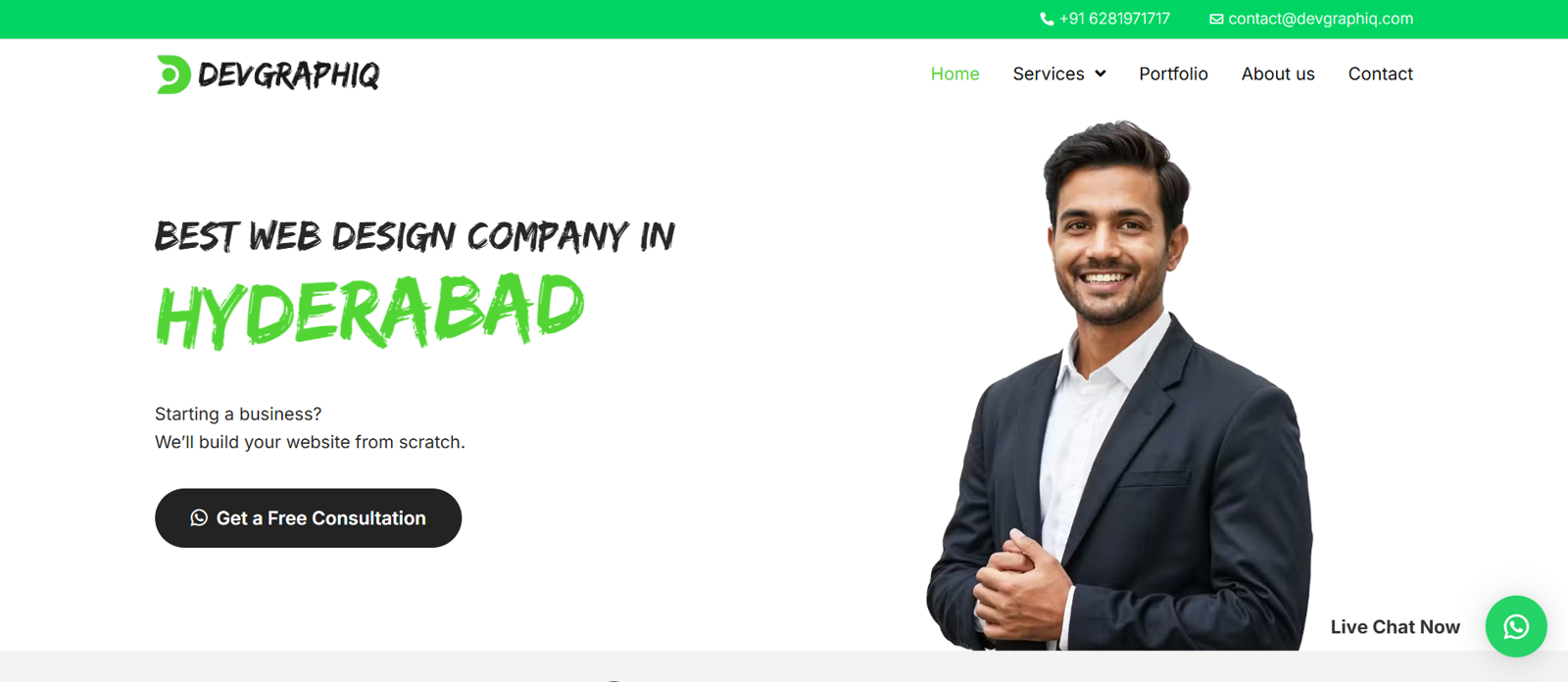
Write a comment ...