When you’re working on a document in Microsoft Word, SVG (Scalable Vector Graphics) files are great for keeping images crisp and scalable without losing quality.
But here’s the catch, Word doesn’t have a direct “Crop” button for SVGs like it does for PNG or JPG files.
If you’ve ever tried to trim unnecessary parts from an SVG in Word, you’ve probably realized it’s not straightforward.
Why Cropping SVG in Word Isn’t Simple?
Unlike raster images (PNG, JPG), SVGs are vector-based, meaning they’re made of paths and shapes rather than pixels.
Word can display SVGs, but its editing capabilities are limited, especially for operations like cropping.
So, you’ll need to use workarounds to get the desired result.
Method 1: Convert SVG to Shape in Word
If you’re using a newer version of Word, you might be able to convert your SVG into an editable shape. Here’s how:
Insert your SVG into Word.
Right-click the image and choose Convert to Shape (if the option appears).
Right-click again and select Ungroup.
Delete the parts you don’t need, effectively “cropping” the image.
Pros: Keeps vector quality intact.
Cons: Only works in certain versions of Word and may alter the design slightly.
Method 2: Crop Before Import Using an Online Tool
The most reliable method is to crop your SVG before you even insert it into Word. You can use tools like crop svg image online from Devgraphiq to remove unwanted parts while keeping your file in a vector format. Once cropped, simply save and insert it into Word.
Pros: Maintains original quality.
Cons: Requires using an external tool.
Method 3: Convert to PNG or JPG and Crop in Word
If you’re not too concerned about maintaining vector scalability, you can convert the SVG into a PNG or JPG using a free converter, then crop it directly in Word using the built-in crop tool.
Pros: Very easy and quick.
Cons: Loses vector quality, may look blurry when resized
Pro Tips for Working with SVGs in Word
Always keep the original SVG file as a backup.
For significant edits, use dedicated vector editors like Adobe Illustrator or Inkscape.
Reduce SVG file size before inserting into Word to keep your document light.
Common Mistakes to Avoid
Trying to crop directly in Word without converting first, it won’t work as expected.
Overwriting your original SVG file during edits.
Conclusion
Cropping an SVG in Word may not be as simple as cropping a photo, but with these workarounds, whether converting to shapes, editing externally, or switching to a raster format, you can get the results you need.
If quality matters, stick with a vector-friendly tool before importing into Word.

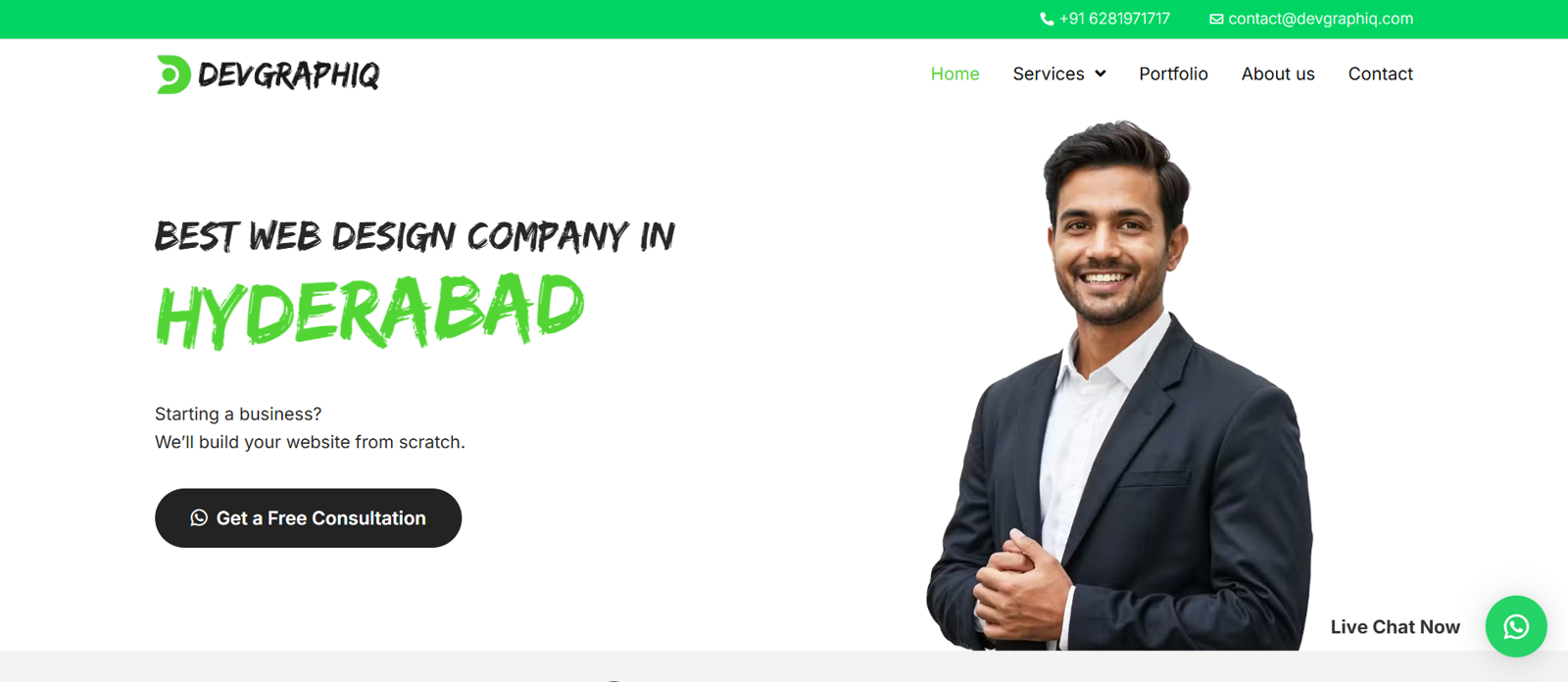

Write a comment ...